Printing Off Contact/ Elevated/ Snap - raising the screen above the items for printing
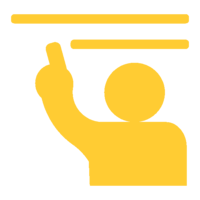
Download the PDF information sheet now.
When ink can not be absorbed or penetrate the surface you wish to print, the design will blur/ smudge when the screen is lifted as you can not lay your screen directly onto the item.
Your frame (with screen attached) must be raised above the item to be printed by approx. 5-7mm, to create an ‘off contact’ or elevated style of printing. After your squeegee passes over the design area, with the ink is printed onto your item, the screen ‘snaps’ back upwards and the ink is left sitting on top of the item.
Screen size limitations
When printing ‘off contact’ you can not print to the edges of the screen as with direct (fabric) printing, as the screen is elevated and must travel down to the item, there is a limitation on the size of your design in relation to the overall size of the screen. With the outer edges of the screen unusable the general rule is to have your design one third the size of your screen.
Correct height
With the right equipment printing ‘off contact’ is no harder than direct (fabric) printing. The best thing you can do is to make the process fast and easy is to invest in a simple set of Jig Hinges, or a screen printing jig, which will provide the correct height adjustment and accurate registration of the print each and every time. Without hinges or a jig, you will need to manually add the height adjusters to the frame using tape.
The aim is to elevate the screen above the item to a point just before the edges of the design can not be pressed down onto the item without stretching the screen.
The screen will naturally travel down to print the item with just the weight of the squeegee and normal technique - you are not pressing much harder for this process - provided you have allowed enough room between the edges of your design and frame.
1. Place a copy of your original artwork onto the hinges/jig and create your alignment guides (if required).
2. Insert height adjusters into the hinge/ arm of the jig under your frame.
- The normal height is approx. 5-7mm however this may increase for solid areas which will ‘stick’ in the middle when printed.
3. Press down gently on the top of the screen on your screen to check the height.
- If all the screen comes in contact then remove the frame and increase the height again.
4. If required, increase the height slightly by adding another layer of Plastic Height Adjusters
- When the edges are too high and can not come in contact with the item below, the screen is too high and must be lowered slightly. This is the maximum height available.
5. Test the height again and perform registration of the design now before you begin printing.
- 8-10 adjusters may be required when printing a full sold design or onto a CD-ROM.
The actual height is not important and will change for every design, it’s about checking the design to make it as high as possible without lifting the edges too far so they do not print.
Screen too low
If you have not raised the screen high enough you will know very quickly as your prints will be:
1. Blurred or smudged: As the ink is printed the screen has not lifted and moves.
2. Printed item sticking to the back of the screen: Firstly check the base of the jig has not lost its adhesive - if so put on more Table Adhesive and try another print. If the screen is too low the ink does not print and stays in the screen to which the item will stick.
Screen too high
If the screen is too high - the design will not print on the edges.
- The design is fading out rapidly towards the edge
- Hard squeegee pressure is required to print.
- The screen mesh will start to tear/ loosen from the frame if you continue to print
Stop printing and clean the screen to start the registration process again.
Adjusting the height
If you perform your first test print and find the item blurred or sticking (screen is too low), then it is faster to stop, remove the screen and wash out the ink and begin the process again.
Simply insert another plastic height adjuster and test the screen again using your fingers, or perform a dry print.
